Welcome to a demonstration of FBO Director and our integration with Flight Bridge. My name is John Nelson, president of Essinta Labs, and I have a long history of software development in the aviation industry, formerly owning FBO Manager Software and also working at EPIC Aviation managing the compass system. This breadth of experience has led my company to develop an integration between our point of sale software and the leading concierge tool for flight departments and FBOs, called Flight Bridge.
Want to see a video? CLICK HERE
Overview
What you see on the screen right now is our main dashboard screen within the FBO Director software showing a variety of open invoices that are available for editing.Here we have a tab of reservations that would flow from Flight Bridge. I’m going to go ahead and add a new reservation in the Flight Bridge system and as we add and update details between the two systems they will stay synchronized and become available for an additional exchange of information. Here within Flight Bridge, you see we have N5656R as a transient customer and I am going to mark him as arriving today. I will also add that he is departing tomorrow and for his arrival time I’ll put in as 1900 hours tonight. Tomorrow we’ll have him leaving at 0900 hours. We can make notes on the reservation – these are notes that will show in both systems.
Adding a Ticket
We will save the information and close the reservation ticket. Now, we can view the same information inside of Flight Bridge. Using their system we will actually see that date show on today’s calendar. Here is N5656R arriving in the system with notes. We can go a step further and mark services that will be required; for example, we could mark that he requires a hotel and catering. Catering orders can get quite complex; for example, we can add three box lunches beverages, linens, silverware and whatever else we might want. If there is fuel on the ticket it similarly can be added; let’s add 150 gallons per side and I can add other notes as desired. Again, if we go back to the reservations request schedule, click on Flight Bridge, we will see the pending or requests. Instead, we can look at the full reservation schedule, which I know looks a little bit overwhelming, but we can scroll down here to the end and we’ll see our catering and fuel request show. If we now switch to FBO director you’ll see that same request is instantly showing on our screen. In FBO Director we have the tail numbers showing in red. We have the arrival time of the aircraft, the fuel the hotel, and the catering. Also, there are notes here that show the special notes that were entered. If I take my mouse and click on this “bubble reservation” notes will pop up. These are notes that will show on the system, “fuel 150 gallons per side”, “catering 3 lunches”. So the other symbol that we see here is the checkbox; this will show you the specific items and a CSR can go ahead and mark changes to this.
Fueling
I will go ahead and mark the fuel as “in progress”, and I will mark the catering as “is confirmed”. On the main screen is the tail number. Note it is in red, N5656R. Since the tail number is marked in red that means the tail number has come from FlightBridge but does not exist in our FBO Director database. To add the tail number, click the aircraft and choose a particular customer, “Tony Soprano.” I can assign the make and model of that aircraft by selecting it from the pull-down box. Next, save the information. In summary, we’ve now taken the information that came transferred from Flight Bridge, assigned it to a customer, and FBO Director is connected to the services required. As I said, we can also mark the catering as “started”. Note that the status changed to “confirmed”. You can see that by the highlight on the box.
Create an FBO Director Invoice
How about creating an invoice in FBO Director from Flight Bridge? With our integration it is easy. Click the link that looks like a small invoice and FBO Director creates a new ticket. Add items to the invoice. For example, in this particular instance, we had fuel and I’m going to pull that fuel off of jet truck 1, enter my ending meter reading of 89 gallons. Also, I can add the catering ticket to the invoice, update the details by entering a price, and I can automate the ticket price markup – which will apply the markup price.
Saving
We can add other information to the FBO Director invoice ticket as required. Of course, you can also see the Flight Bridge information too. Click “View Reservation” on the main screen. Mark the fuel as “delivered” or “completed”. Similarly, mark the catering as “completed” and update the reservation. Now that we have finished the invoice in FBO Director it is time to accept payment. Our payment choice will be “credit card offline”, choose American Express, click “save”. We’ve saved everything on the FBO Director ticket and in the background, the system is updating the reservation information in Flight Bridge. At the same time, your pilot customer can use a digital signature pad and sing the receipt.
FBO Director Receipts
FBO Director provides two options for receipt printing – a full-size invoice and a thermal receipt. Here we are viewing the full-size invoice and the FBO logo, and payment type watermark is shown on the invoice. Alternatively, if you are using 3-inch printers we can print a three-inch Epson or Star thermal or multi-part paper printed receipt. Lastly, let’s look at Flight Bridge again and see how our work paid off. After finding the reservation notice now that same reservation is status changed with catering and fuel. There is also a new button, “payment information”, that’s been updated and so our payment information shows the URL for the ticket that can be printed.
Round Trip!
Now the flight department has instant access to that ticket right there on the screen. This tutorial highlighted the full round-trip, real-time capabilities between FBO Director and Flight Bridge.